Upgrade Linux Mint 21.1 to Linux Mint 21.2
Linux Mint 21.1 to Linux Mint 21.2 – The most recent stable version of Linux Mint, code-named “Victoria,” was released and includes the Cinnamon 5.8 desktop environment, updates for many of the official Linux Mint programs, and packages pulled directly from the Ubuntu 22.04 LTS repository.
Since Linux Mint 21.2 “Vera” shares the same package base as Linux Mint 21.1 “Vera,” upgrading your current installations is simple without downloading the brand-new ISO files. However, just in case, make sure you have a current backup of your most crucial files before starting the update procedure.
The procedures listed below can be used to upgrade Linux Mint 21.1 to Linux Mint 21.2.
- Backing Up Your System (Optional)
Even though this step is optional, we strongly advise against upgrading your operating system unless you’ve made arrangements to be supported if something goes wrong.
The Timeshift program from Mint is a great tool for making a trustworthy backup. It will take a snapshot of your system, indicating that you can always restore your complete system—including all of its data—to a previous, operational condition.
Launch Timeshift from the program menu to take a snapshot of your present Mint 21.1 setup before upgrading.
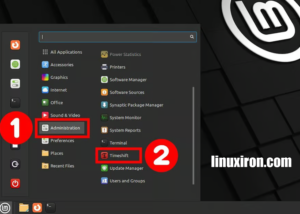
Click the “Create” button to get started. You can shut off the Timeshift software once the snapshot has been taken successfully.
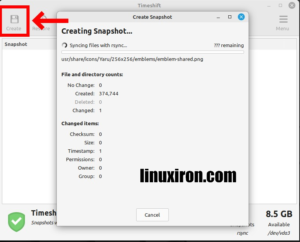
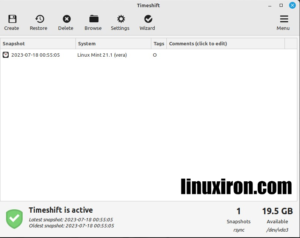
- Update All Installed Packages
Make sure your existing installation of Linux Mint 21.1 is fully updated and free of any packages that need to be updated.
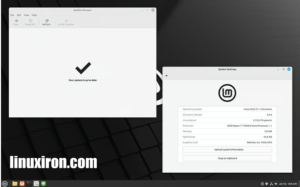
Install any updates first, restart if necessary, and then move on to the next step if there are any.
Disable your screensaver in addition, and update any other Cinnamon spices you may have installed, such as applets, desk lets, extensions, or themes, from the System Settings.
- Upgrade to Linux Mint 21.2
Now that everything is ready, you may start upgrading to Linux Mint 21.2. Start the Update Manager application first, and then select “Edit” -> “Upgrade to Linux Mint 21.2 Victoria” from the menu.

By taking this action, a new window that guides you through the update process will open. Select “Next” from the menu.
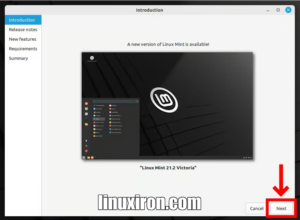
Keep clicking “Next” to go on since the next two screens, “Release notes” and “New features,” are also quite interesting.
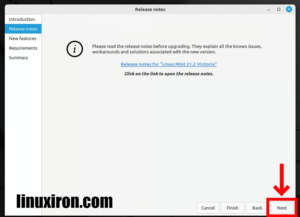
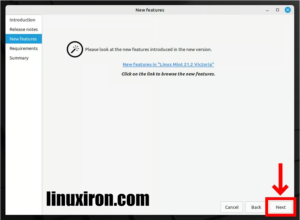
To continue, check the box indicating that you are aware of the risks and click the “Apply” button.
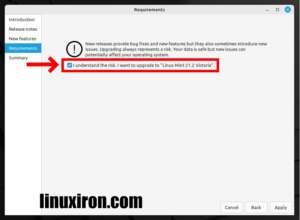
You are prompted to enter your user password in a new window that appears. Enter it now,
Then click “Authenticate” to confirm.
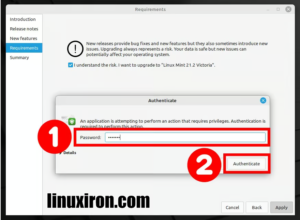
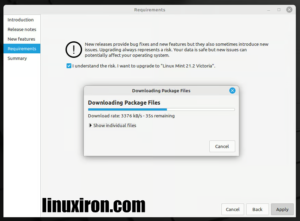
This is where the real upgrading to Linux Mint 21.2 “Victoria” begins. Be patient and wait for the process to finish since downloading and installing the updates will take some time.
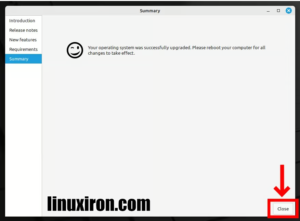
- Update Manager will let you know the upgrade was successful when it is complete. You can now securely shut the window.
Just that, you have successfully updated your system to Linux Mint 21.2 “Victoria.” Enjoy your newly updated Mint system by rebooting and logging in.
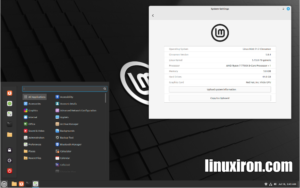
Wrapping Up
Upgrading from Linux Mint 21.1 to Linux Mint 21.2 is generally a straightforward process. Linux Mint provides tools and instructions to help you accomplish this upgrade seamlessly.
By upgrading your Linux Mint setup, you can take advantage of the most recent applications and features while also keeping your system secure.
I appreciate your time. With the knowledge and assurance gained through this article, we hope you may successfully upgrade your Linux Mint 21.1 “Vera” system to Linux Mint 21.2 “Victoria.” Your suggestions and remarks are much appreciated.
Learn about the linux commands by clicking the links below
https://linuxiron.com/echo-command-in-linux/
https://linuxiron.com/how-to-use-nice-renice-commands-in-linux/
https://linuxiron.com/how-to-use-kill-commands-in-linux/
https://linuxiron.com/a-beginners-guide-to-htop-for-process-management/
https://linuxiron.com/15-useful-yum-commands-in-linux/
https://linuxiron.com/how-to-use-the-top-command-in-linux/
https://linuxiron.com/17-ps-command-to-monitor-linux-process-with-examples-linuxiron/
https://linuxiron.com/12-cat-commands-in-linux-with-examples/
https://linuxiron.com/archiving-and-compressing-files-and-directories-in-linux/
https://linuxiron.com/how-to-run-the-du-command-in-linux/
https://linuxiron.com/how-to-backup-and-restore-the-linux-system/

